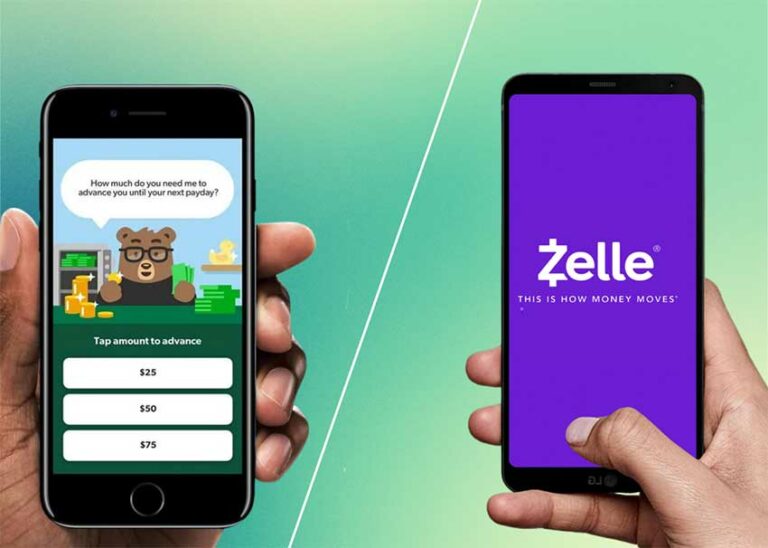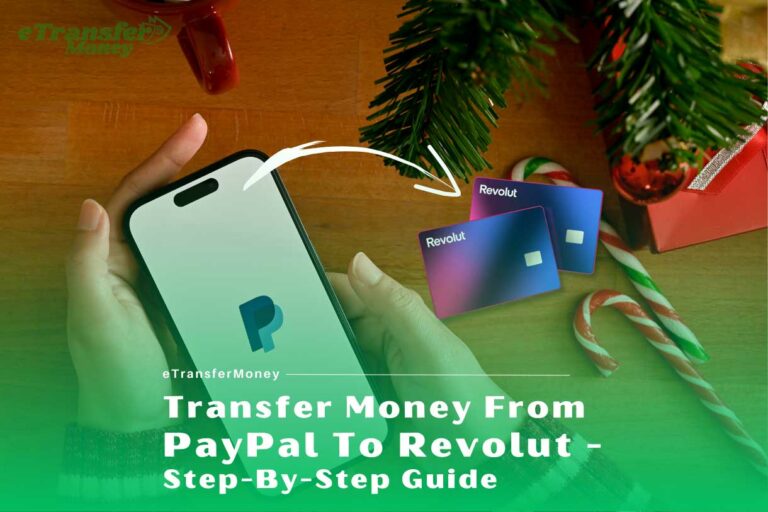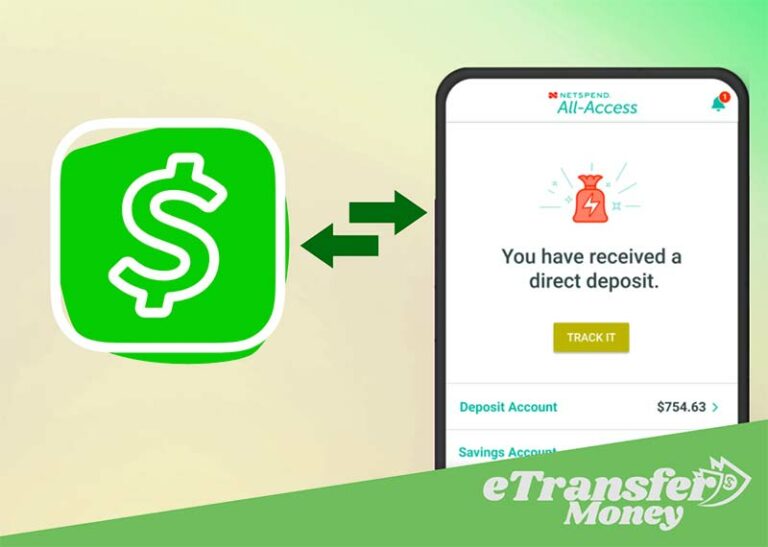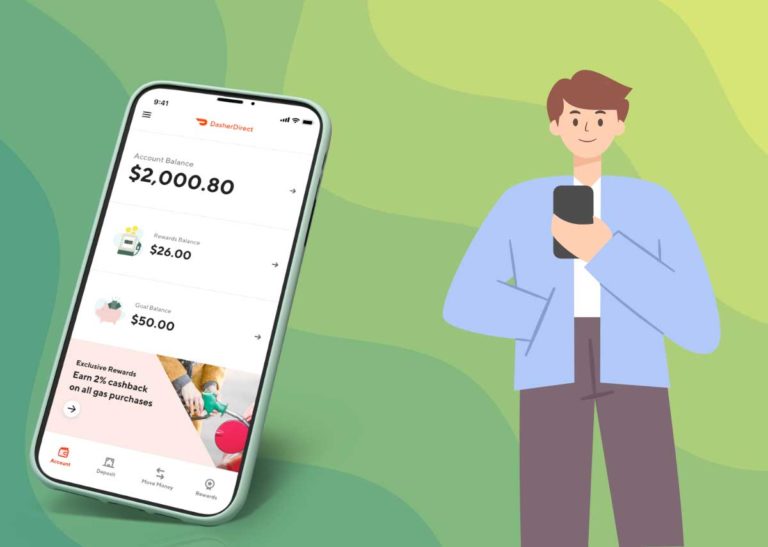How to Cash Out Google Play Balance? (All methods Explained)
Let’s begin with a fact. Google play store is possibly the most coveted digital distribution service you can get currently. From apps to games to books – what’s not in the Google play store?
Some of these you can get for free, and some you have to buy. Google allows to purchase and download all these products using Google play balance. Sometimes you may have some Google Play balance left, and you need to cash it out.
You may be wondering how to cash out Google play balance. Indeed, Google allows buying items, but only those available on Google play. This balance can be used differently if you don’t need to buy items from the Play Store.
You must transfer your Google play balance to your bank account, PayPal, PayTM wallet, or Amazon. That’s where matters get somewhat tough. Sadly, Google does not introduce any official way to cash out Google play balance.
Luckily, you can do this by following a few tricks. This article will tell how to turn google play credit into cash. Sounds interesting, isn’t it? Let’s find out HOW!
What is Google Play Balance?
Since its inception in 2008, Google has brought many updated features to its system. Google Play store is one such feature that is more or less known to everyone. It has an integrated wallet named Google play balance.
Google play balance is also known as Google play credit. When you open the Google play store, you’ll likely come across countless apps, games, books, movies, etc. Most of them don’t come free of cost.
This means you’ll need to pay to get any particular products. That’s where Google Play Balance comes into play. It can get the user premium subscriptions to purchase apps, games, music, movies, and books on Google play.
How to Get Google Play Balance?
Google play balance can be achieved in several ways. Add money is the first and direct way to get a Google play balance. You can add money from Google Play, a bank account, or through redeem code.
Many people even get Google play balance by completing different surveys on the Google Opinion Rewards app. You can earn free credits by answering different survey questions. Some of the most popular survey sites you can try;
- Survey Junkie
- Swagbucks
- Prize Rebel
- Harris Poll Online
Then, you can play games to get paid. There are many trustworthy gaming sites where you can score free Google play credit. You can play the game using your android device and earn credit.
However, some pay in cash, while some offer units. You can redeem units for cash rewards. Sometimes, you can earn units by just watching games. It’s so simple. Some of the most popular sites for free gaming are;
- Mistplay
- Gamehag
- Luckstastic
- Appstation
- PointsPrizes
- InBoxDollars
The next way to earn a Google play balance is to download and try new apps. You can download new apps from different sites and try them for free. They will pay you Google play credits in return.
Best Ways to Use Google Play Balance
All the free credits you earn are credited to your Google Play balance. These are real Google play credits that you can use to purchase games, apps, movies, books, etc. Also, these credits can be used on YouTube.
You can spend this on super chats or some time to join channels to get exclusive content. Simply put, it’s like any other form of online shopping. The only difference is that you don’t need COD for these.
Google play balance can also be used to make wider purchases other than items on Google Play. To make this happen, you’ll need to transfer a google play gift card to another account.
Moreover, you can convert Google play credit into gift cards. Use gift cards to purchase books, games, apps, movies, and TV shows. Lastly, you can transfer your Google play balance to a bank account to digital wallets like PayPal, PayTM, etc.
Can You Turn Google Play Credit into Cash?
Officially, no! It’s challenging to turn your unused Google play credits into cash directly. But, there are many ways following which you can transfer your Google play balance.
You can transfer your Google play card to a PayPal account, bank account, or cash app. But how to transfer my Google play balance to another account? Well, the process is not straightforward.
Sometimes you cannot just transfer funds directly. Then, you’ll need to use third-party apps to transfer your Google play gift card to another account. However, using third-party apps will cost you some fees.
For example – the Google Opinion Rewards converter app. This app allows transferring of Google play balance to a bank account and PayTM wallet. It charges a processing fee, a specific percentage of the total withdrawal amount.
How to Cash Out Google Play Balance?
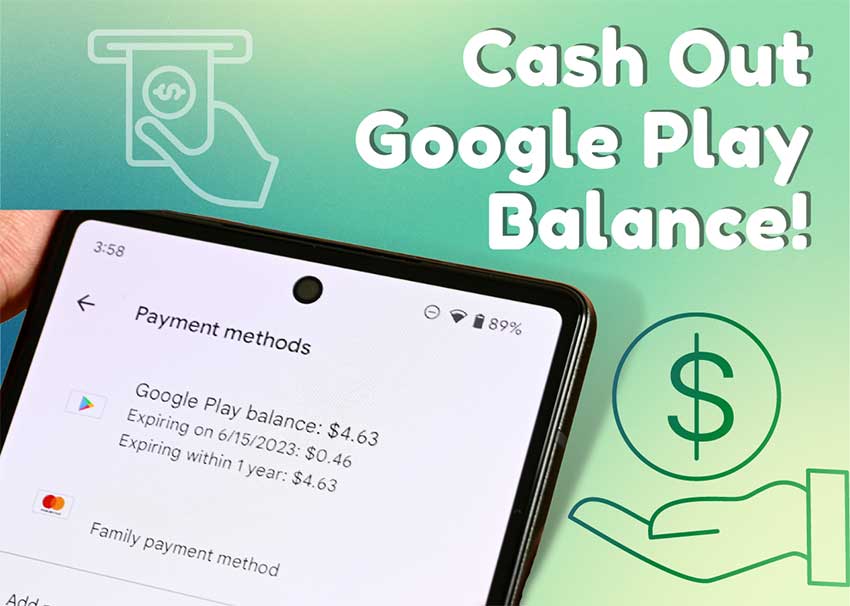
In the following section, we’ll discuss all the possible ways to cash out your Google play balance. Let’s start with the most used one.
How to Transfer Google Play Balance to Bank Account?
Following three easy steps, you can transfer your Google play credit to your bank account.
1) Gather Sufficient Google Play Credits
Note that bank transactions can be expensive sometimes. Make sure you have enough Google play credits to transfer into a bank account. So, you can transfer them without hassle.
2) Add Your Bank Account
Linking your bank account to Google Play is essential to process the transaction. Here is how you can add your bank account to Google play.
- Open the Google Play app.
- Tap on your profile located at the top right corner
- Tap on Bank account and then add Bank account
- Choose your bank from their suggested list
3) Transfer Google Play Balance to Bank Account
Your bank account is registered in your Google play. Now you can transfer your Google play balance to the bank account. Here is how to transfer Google play credit to bank accounts.
- Open the Google Play app
- Click on your profile and then “Payments and Subscriptions.”
- You’ll find Google play balance with the remaining play credits
- Click on cash out
- Enter the amount you want to transfer and then confirm the payment method
- Last of all, click on the “Transfer” button to complete the transaction.
How to Transfer Google Play Money to Bank Account? (Using third-party apps)
You can consider using third-party apps if you fail to transfer money to your bank account from the Google Play app. Unfortunately, you cannot get the full amount when using third-party apps. Google will charge a fee for the transaction.
Generally, Google will take 30%, and third-party apps will take 10% of the total transaction amount. Therefore, you’ll be charged 40% and receive 60% of the total transaction value.
Many apps claim themselves as the best. But, not all of them are trustworthy. Below we will show you two of the most trusted apps you can use to complete the transfer.
1. Rewards Converter App
The Reward Converter App is available to download on the Google play store. It is the most used app to transfer Google play balances to bank accounts, PayPal, PayTM, etc. This app ensures you get the money in your bank account within 7 days.
Here is how to cash out your Google play balance using the Rewards converter app.
- Create an account using Google or Email
- Enter the amount to be withdrawn
- Provide bank account details
- Confirm the transaction
2. Taski Opinion Rewards Converter
Taski Opinion Rewards app can be downloaded to your phone from the Google play store. It will first convert your Google play balance into cash and then deposit it into other accounts. Here is how it processes the transaction.
- Signup in the Taski app
- Purchase a token that is equal to the amount you want to transfer. It shows how much you’ll receive after a 40% deduction.
- After you purchase the token, there is a convert button enabled. Tap on the Convert button
- It will redirect you to the purchased token page. Then again, tap on the Convert button.
- Select the withdrawal method and complete the transaction
Getting the funds in your bank account will take 10-15 business days.
Can You Transfer Google Play Money to PayPal?
Technically, no! You cannot transfer a Google play card to PayPal directly. Still, it is possible using a linked bank account. The Google Play balance must first transfer to a bank account. Then, you can send it to your PayPal account.
How to Transfer Google Play Balance to PayPal?
The process of transferring Google money to PayPal is the same as the method of transferring money to a bank account. This means you must first transfer your Google play balance to a bank account.
However, you’ll need to do an extra step to transfer money from Google play to PayPal.
- Accumulate enough Google play credits to have sufficient funds for costly bank transactions.
- Download Google Pay app and link your bank account to the Google pay app.
- Transfer your Google play balance to your bank account.
Transfer Google Play Balance from Bank Account to PayPal:
After you’ve received Google Play Balance to your bank account, follow the steps to transfer from the bank to PayPal.
- Open the PayPal and log in to your PayPal account
- Tap on “Transfer Money” in the balance section
- Tap on “Add Money to Your Balance” on the next page
- Enter the amount to be withdrawn and then hit “Add.”
- On the next page, tap “Add $(the withdrawal amount)” to complete the transaction.
It will take 3-5 business days to get the Google Play balance to your PayPal account.
How to Transfer Money from Google Play to PayTM Wallet?
Sadly, Google hasn’t yet offered to transfer money from Google Play to the PayTM wallet directly. However, like others, there are still ways to get Google money to your PayTM wallet.
1. Credit Converter App
You can use the Credit Converter app to transfer your Google balance to PayTM. So, you need to download Credit Converter first and then follow the steps;
- Open the Google Play Store app and login into your Google account
- Open the Credit Converter and sign up with your details
- You’ll get an option to transfer Google Play Balance to PayTm
- Select the amount to be transferred
- Confirm details using your email ID and PayTM number
- In the next Pop Up, confirm Google Play Balance and proceed
It will take 24 hours to get the Google Play credit to your PayTM account.
2. QxCredit: Reward Converter App
Moreover, you can also use QxCredit: Reward Converter app. This app got 4.1 stars on the Google Play store. However, this app cannot convert Google money into real cash but can convert them into digital money.
Follow the steps below to transfer the Google play balance to the PayTM account.
- Open the QxCredit: Reward Converter app
- Purchase a token including the amount you want to withdraw
- Wait for 72 hours for the transaction to be processed after verification
3. Taski Opinion Rewards Converter App
Taski app can also transfer money from Google Play to the PayTM wallet. It works well on all android devices. This app can convert your Google money into cash and transfer it to your bank account using UPI options like PayTM. The only downside is that it charges 10% on every transaction.
How to Transfer Google Play Balance to Another Gmail Account?
Like others, you cannot straight transfer your Google play balance to another Gmail account. It is still possible if you have a child account with a Google play balance.
From the child account, you can transfer it to a family manager’s Google account. Google allows the account holder to transfer the amount to their family manager’s Google account.
You can open a child account by changing the birthdate and age. So then, Google will recognize the account as a child and allow it to transfer money. Here is how you can do it.
- Open a Google account mentioning your age as 17
- Create another Google account as a family manager’s account in a different tab
- Open the family manager account and provide the details
- Open the Google play store and choose the child account profile
- From the Hemberger menu, choose “Manage Family Members.”
- Add the family manager’s account
- Then, click “Transfer Play Balance” and provide the details to complete the transaction
That’s it!
How to Transfer Google Play Balance to Amazon?
Great news for those who often buy Amazon subscriptions for music and Amazon kindle books. They can use their Google play balance to purchase Amazon kindle books and Amazon subscriptions.
You need to transfer your Google play balance to Amazon to do so. However, you cannot purchase any Amazon physical products with this Google balance. You need cash or digital cash to purchase Amazon physical products.
Let’s say you want to purchase an Amazon subscription on Amazon prime, kindle, or music. Then, follow the steps to use your Google Play balance to purchase the Amazon subscription.
- Open the Amazon Prime, Music, or Kindle app
- Choose the feature whose subscription you want to buy
- Continue to pay
- Enter the Google play gift card redeem code and complete the transaction
Can You Convert Google Play Gift Card to Cash?
There is no direct way to cash your Google play gift card. But, there are some third-party apps to help you in this process. You can sell your Google play gift cards on Gameflip and get cash.
Gameflip accepts unused, non-reloadable, and prepaid gift cards for sale. Gameflip will display your Google play gift card in front of thousands of buyers. You can set the card’s price between 2% to 15% of the original value for a fast sale.
You may need to adjust the asking price of the card to attract buyers. Gameflip is available to download on mobile. To sell your Google play gift card, simply list your card on the Gameflip app or their website.
Can You Transfer Money from Google Play to Cash App?
You can transfer money from your Google play balance to the cash app. All you need to use is Google pay to do so. So, download Google pay app and cash app on your phone. Register to Google pays using your full name, date of birth, and email address.
How to Transfer Google Play Balance to Cash App?
As mentioned, you need Google Pay app to transfer Google play balance to cash app. After registering on Google pay, tap “Add to Google Pay” to start the process. Then, open a Google pay account on the Google pay app.
Add the cash app card to your Google pay account to proceed with the transaction. Follow the steps below to add a cash card to Google pay.
- On the cash app home screen, tap on the Cash Card Tab
- Click on the image of the Cash Card
- Choose to Add to Google Pay
- Then, open Google Pay and choose Payment Method
Once you have added your Cash app card to Google pay, you can use this card to transfer money. Lastly, sign into Google pay using your Cash app card and receive money.
How to Transfer My Google Play Balance to Another Account?
As mentioned, Google doesn’t allow transferring Google play balance to another account. However, it only allows a child’s Google play account to transfer the balance to a family manager’s account.
So, you need to open a child account mentioning the age below 17 and a family manager’s account. Then, link the manager account to the child account to transfer the money. Provide necessary details and complete the transaction.
How to Check your Google Play Balance?
- Open the Google Play app on your android device.
- Tap on your profile at the top right side of the home screen
- From the menu list, tap on Payments and Subscriptions.
- Under the Payment and Subscriptions tab, you’ll find four options.
- Tap on Payment Methods. This will take you to a page where your Google play balance is mentioned. If there is nothing mentioned, it means you have zero balance.
Wrapping Up
And, voila! You might have understood there is no direct way to transfer your Google Play balance. Thankfully, all these ways exist! You now know how to cash out your Google play balance easily.
Following the abovementioned methods, you can transfer Google play credit to your account. You need to double-check the app before making any transaction. Still, you can rely on the methods we’ve discussed above.
All these are trustworthy. You can expect to get 60% of the original play credits into your account. However, we would suggest starting with a small amount to avoid any risk in the transaction.